How to Edit Course Content in the Course Builder
After generating your course content, select the course name and easily edit the context of it's modules within the Course Builder on your dashboard.
Follow these steps for each section:
Course Objective
Step 1
Select Course Objective
Step 2
Click the Course objective box. Edit or add text as needed.
Course Outcomes
Step 1
Select Course Outcomes
Step 2
Click the edit button (pencil icon) next to each outcome.

Step 3
Modify the content of the outcomes as needed. Click Save after making your changes.
Course Structure
Step 1
Click the three dots next to the desired Module Details.
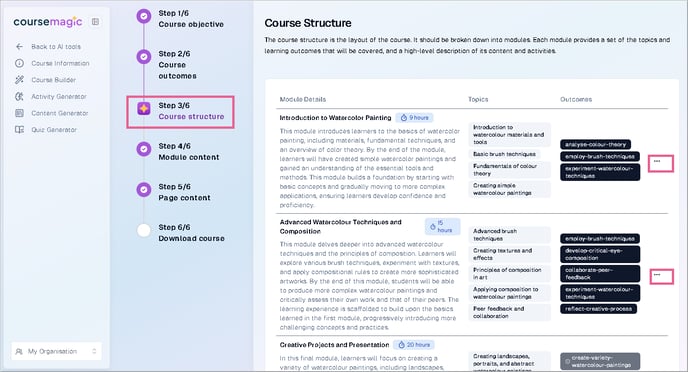
Step 2
Select Edit Module from the dropdown menu.
Step 3
Modify the following details in the side box:Title, description, duration, topics, outcomes. Once done, click Submit to save your changes.
Module Content
Step 1
Select the module then click the three dots next to the desired Page Details
Step 2
Select Edit Page from the dropdown menu.

Step 3
Modify the following details in the side box: Title, duration, type, activity Mode, description, topic, outcomes. Once done, click Submit to save your changes.

Page Content
Step 1
Select the desired module and page to edit.
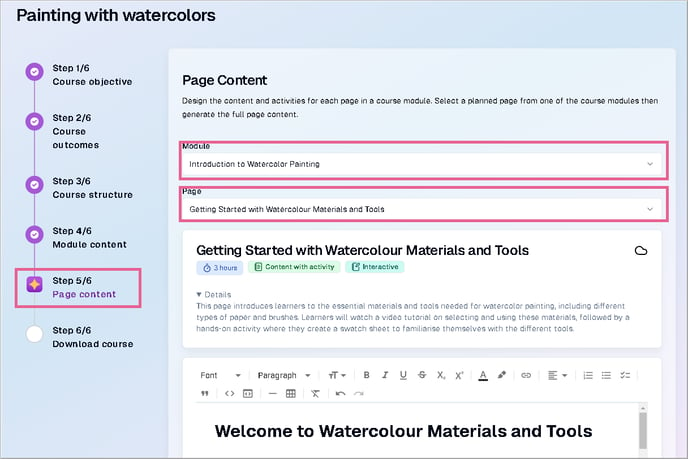
Step 2
Click the Page content box and edit or add text as needed.
Once you've made your changes, be sure to review the content and ensure everything is updated as desired before downloading your course. You can always go back and make further edits if needed.
